Create Association in HubSpot
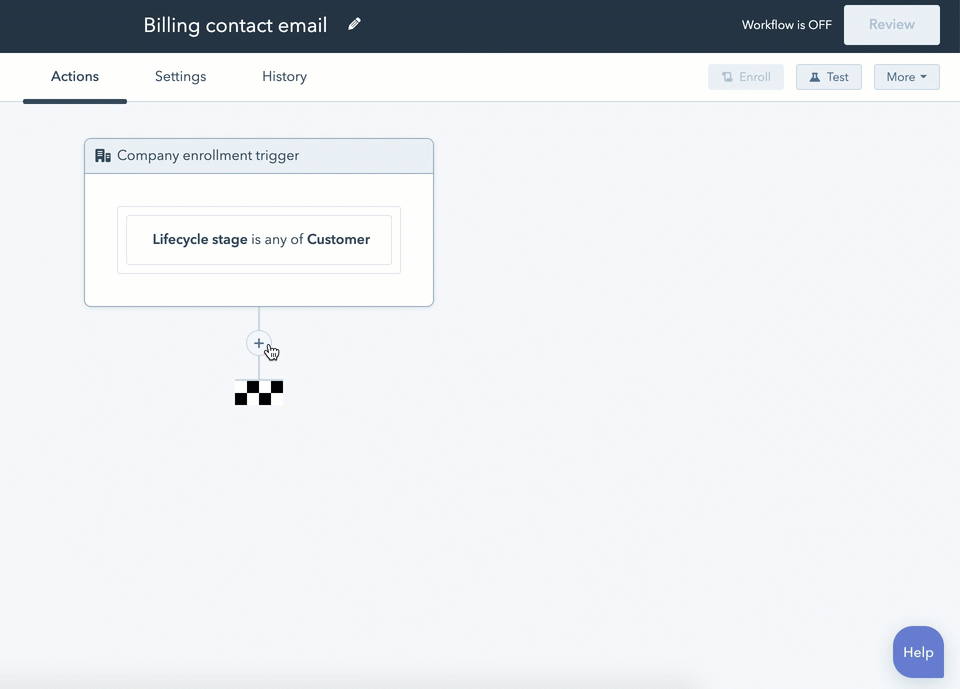
Associations in HubSpot are a powerful tool that allows you to create relationships between different objects, such as contacts, companies, deals, and tickets. These relationships can help you better understand your customers, their interactions with your business, and the various stages they go through during their buyer’s journey. By establishing associations, you can unlock more detailed and nuanced insights into your customers and potential customers, thereby enhancing your marketing, sales, and customer service efforts.
Why Create Associations in HubSpot?
Creating associations in HubSpot is crucial for several reasons:
- Enhanced Data Visualization: Associations help in visualizing the complex relationships between different entities, making it easier to understand the dynamics of your business ecosystem.
- Personalized Engagement: By knowing how contacts are associated with companies, deals, or other contacts, you can tailor your communication and offers to better suit their needs and preferences.
- Streamlined Sales Process: Associations can help sales teams identify key decision-makers within a company, understand the company structure, and navigate through the sales process more effectively.
- Better Customer Service: For customer service teams, associations can provide a holistic view of a customer’s history with the company, including past interactions, current issues, and potential future needs.
- Data-Driven Decision Making: The insights derived from associations can inform strategic business decisions, from marketing campaigns to product development, ensuring that efforts are targeted and effective.
How to Create Associations in HubSpot
Creating associations in HubSpot involves a few straightforward steps. However, the exact process might vary slightly depending on the objects you are associating (e.g., contacts, companies, deals) and your specific HubSpot setup (including any custom properties or workflows you’ve established). Here’s a general guide:
For Contacts and Companies:
- Navigate to the Contact Record: Find and open the contact record you wish to associate with a company.
- Use the “Associated Companies” Section: In the contact record, look for a section that allows you to associate companies. This is usually found under a tab related to the contact’s details or associations.
- Add Association: Click on “Add Company” or a similar button, and then either select an existing company from your database or create a new company record if it doesn’t already exist.
- Define the Association Type (if applicable): Depending on your setup, you might be able to define the type of association (e.g., employee, decision-maker, etc.). This can be crucial for understanding the contact’s role within the company.
For Deals and Contacts/Companies:
- Open the Deal Record: Navigate to the deal you want to associate with a contact or company.
- Find the “Associated Contacts” or “Associated Companies” Section: Deals can be associated with both contacts and companies. Look for the respective sections in the deal record.
- Add Association: Similar to associating contacts with companies, you can add an association here by selecting existing contacts or companies from your database, or by creating new records.
Using Workflows for Automated Association:
HubSpot also allows you to automate the association process using workflows. This can be particularly useful for routine associations that follow specific triggers or conditions. To set up a workflow for associations:
- Navigate to the Workflows Tool: Find the workflows section within your HubSpot account.
- Create a New Workflow: Start by creating a new workflow and define the trigger that will initiate the association (e.g., when a new contact is created, or when a deal reaches a certain stage).
- Add an Action: Within the workflow, add an action to associate the object (contact, company, deal) with another object based on your predefined conditions.
Best Practices for Creating Associations in HubSpot
- Keep Data Clean and Updated: Regularly review and update associations to ensure accuracy and relevance.
- Use Workflows for Automation: Automate routine associations to save time and reduce manual errors.
- Train Your Team: Ensure that all users understand how to create and manage associations effectively.
- Monitor and Analyze: Regularly analyze the insights derived from associations to inform business decisions and strategies.
By effectively creating and managing associations in HubSpot, businesses can deepen their understanding of their customers and prospects, streamline their operations, and ultimately drive more personalized and effective engagement strategies.