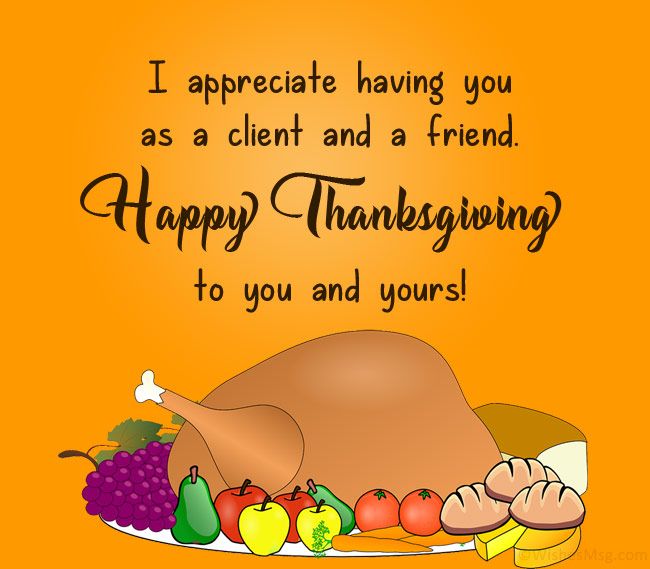Create XML File Easily
Creating an XML file can seem like a daunting task, especially for those without a background in web development or programming. However, XML (Extensible Markup Language) is a straightforward, text-based format designed to be both human-readable and machine-readable. It’s widely used for storing, transporting, and exchanging data between systems and applications. Here’s a comprehensive guide to creating an XML file easily, covering the basics, structure, and best practices, along with practical examples.
Understanding XML Basics
Before diving into creating an XML file, it’s essential to understand its basic components:
- Elements: These are the building blocks of an XML document, represented by a start tag, some content, and an end tag. For example, <name>John Doe</name>.
- Tags: Tags are used to define the start and end of elements. They are surrounded by angle brackets (< and >). Start tags look like <tag>, and end tags look like </tag>.
- Attributes: These provide additional information about elements. They are added to the start tag of an element and consist of a name and a value. For example, <person id="1">.
- declarations: The XML declaration (<?xml version="1.0" encoding="UTF-8"?>) is optional but recommended as it specifies the version of XML being used and the character encoding of the document.
Creating an XML File
- Start with an XML Declaration: Begin your XML file with the XML declaration to specify the version and character encoding.
<?xml version="1.0" encoding="UTF-8"?>
- Define the Root Element: Every XML document must have one root element that contains all other elements. This is akin to the root of a tree, from which all other elements branch out.
<catalog>
- Add Child Elements: Within your root element, you can add child elements to represent data. For example, if your catalog is for books, you might have a book element with child elements for author, title, and genre.
<book id="bk101">
<author>John Smith</author>
<title>XML for Beginners</title>
<genre>Computer</genre>
</book>
- Close the Root Element: After adding all your elements, close the root element.
</catalog>
- Save the File with an.xml Extension: Once you’ve entered all your data, save the file with a
.xmlextension. Ensure your text editor or IDE (Integrated Development Environment) saves the file in a plain text format.
Example XML File
Here’s a complete example that incorporates these steps:
<?xml version="1.0" encoding="UTF-8"?>
<catalog>
<book id="bk101">
<author>John Smith</author>
<title>XML for Beginners</title>
<genre>Computer</genre>
<price>39.95</price>
<publish_date>2000-10-01</publish_date>
<description>An introduction to XML.</description>
</book>
<book id="bk102">
<author>Jane Doe</author>
<title>XSLT: The Ultimate Guide</title>
<genre>Computer</genre>
<price>49.95</price>
<publish_date>2001-05-01</publish_date>
<description>A detailed guide to XSLT.</description>
</book>
</catalog>
Best Practices
- Keep it Simple and Consistent: Use element and attribute names that are easy to understand and consistent throughout the document.
- Valid XML: Ensure your XML is well-formed and optionally validate it against an XML Schema or DTD (Document Type Definition) to enforce structural rules.
- Use Tools and Editors: Utilize XML-specific editors or tools to create, edit, and validate XML files. They can simplify the process and help catch errors.
Creating an XML file is a straightforward process once you understand the basic components and structure. By following these guidelines and examples, you can easily generate and work with XML documents for a variety of applications and data exchanges.